Eidmart comes with pre-stylings included for the Mailchimp for WordPress plugin. In order to add a MailChimp newsletter sign-up form widget to your theme, you can follow the instructions below. We’ll need to create a MailChimp Account, install the necessary plugin, and then set up your newsletter widget.
Sing-up For MailChimp
First, please ensure you have signed up and created an account with https://mailchimp.com/. Once you have done so, your account will be given a unique “API Key” number. This API Key is used to link your MailChimp account to your WordPress.
How To find your MailChimp API Key?
Log into your MailChimp account > Your Account Page > Extras > API Keys > Create a key.
Install MailChimp Plugin
Next, you’ll need to install the MailChimp for WordPress plugin onto your WordPress. Follow the below instructions-
If not installed!
Step 1: Log into your WordPress Dashboard > Plugins > Add New > Search for term “MailChimp for WordPress” > Install Now > Activate Plugin.
Step 2: Once installed, navigate to the plugin’s Settings page.
Here, you’ll want to copy and paste your MailChimp account’s API Key into the form and click “Save changes“.
Want your newsletter sign-up form to look just like the Eidmart demo?
Step 1: If you would like your newsletter sign-up form to look just like Eidmart demo, you can navigate to
WP Dashboard > MailChimp for WP > Forms, Delete “Form Fields” and paste below code.
<div class="footer-subscriber">
<div class="input-group">
<input type="email" class="form-control" name="EMAIL" placeholder="Email..." required="">
<div class="input-group-append">
<button class="btn btn-subscriber" type="submit"> <i class="fa fa-paper-plane-o"></i> </button>
</div>
</div>
</div>Step 2: Save Changes