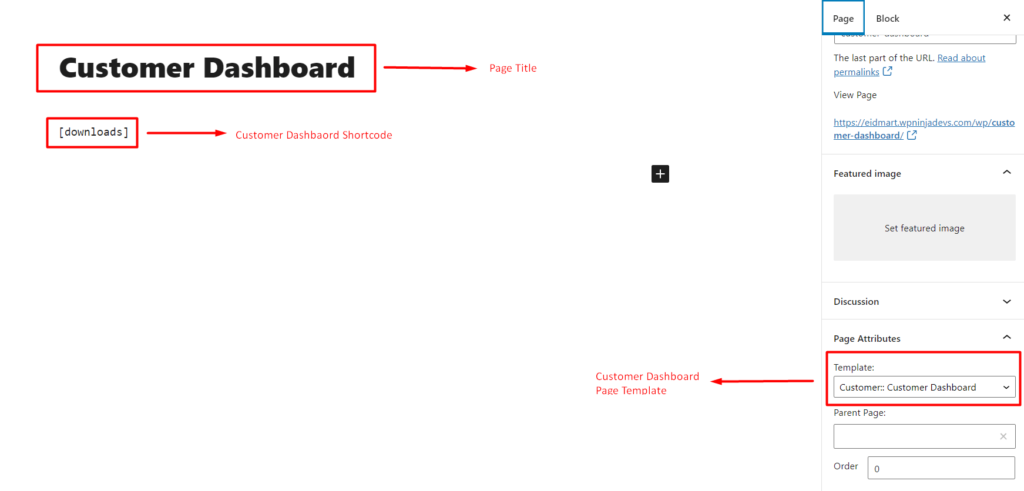Digital marketplace theme customer dashboard screenshots-
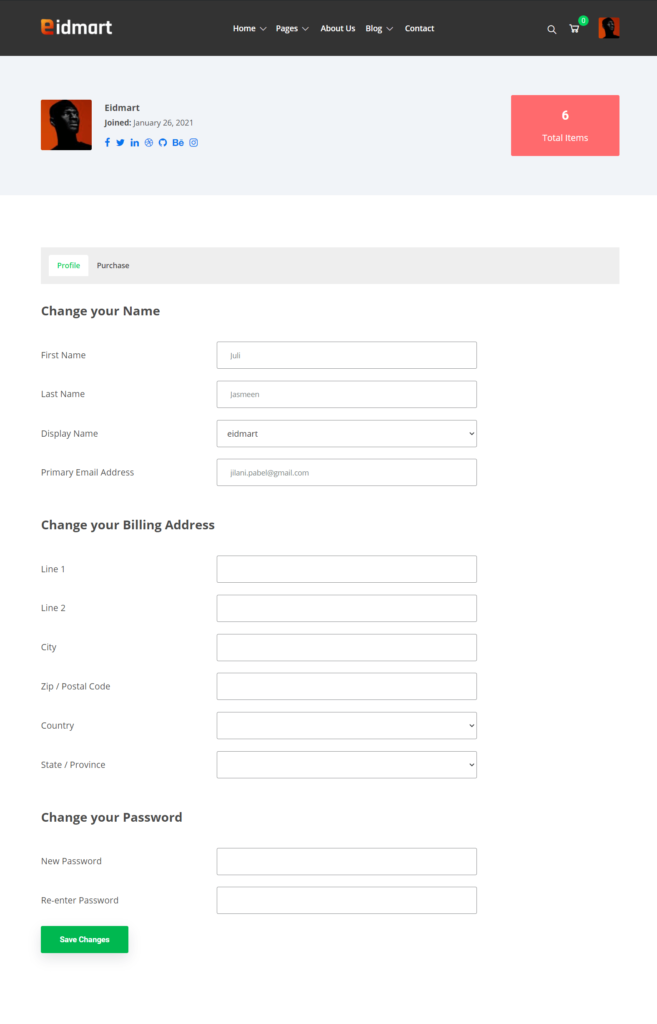
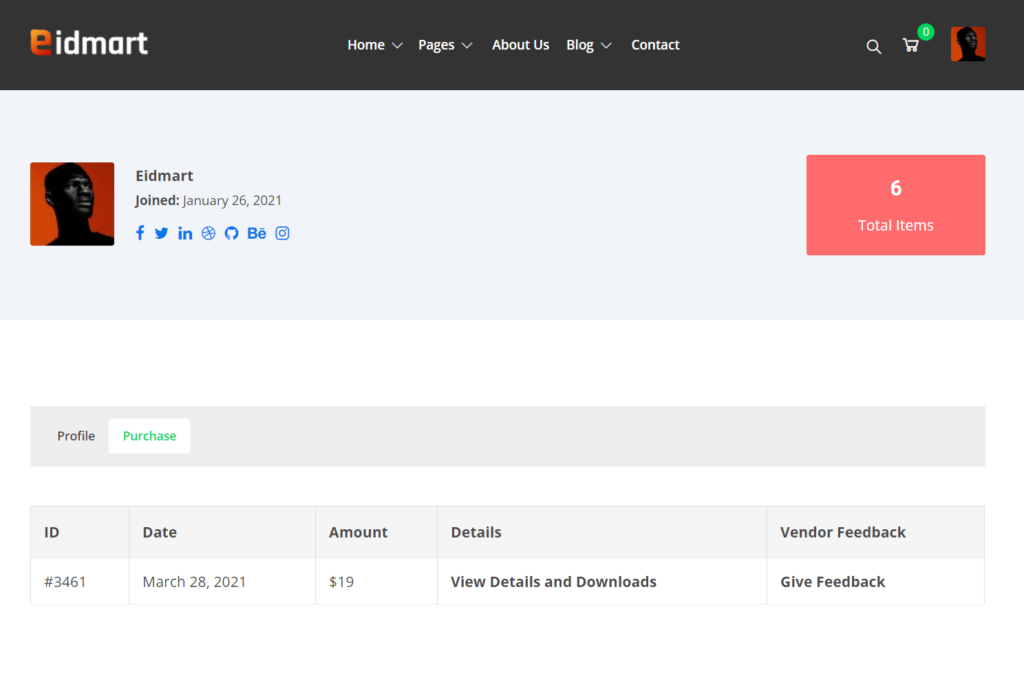
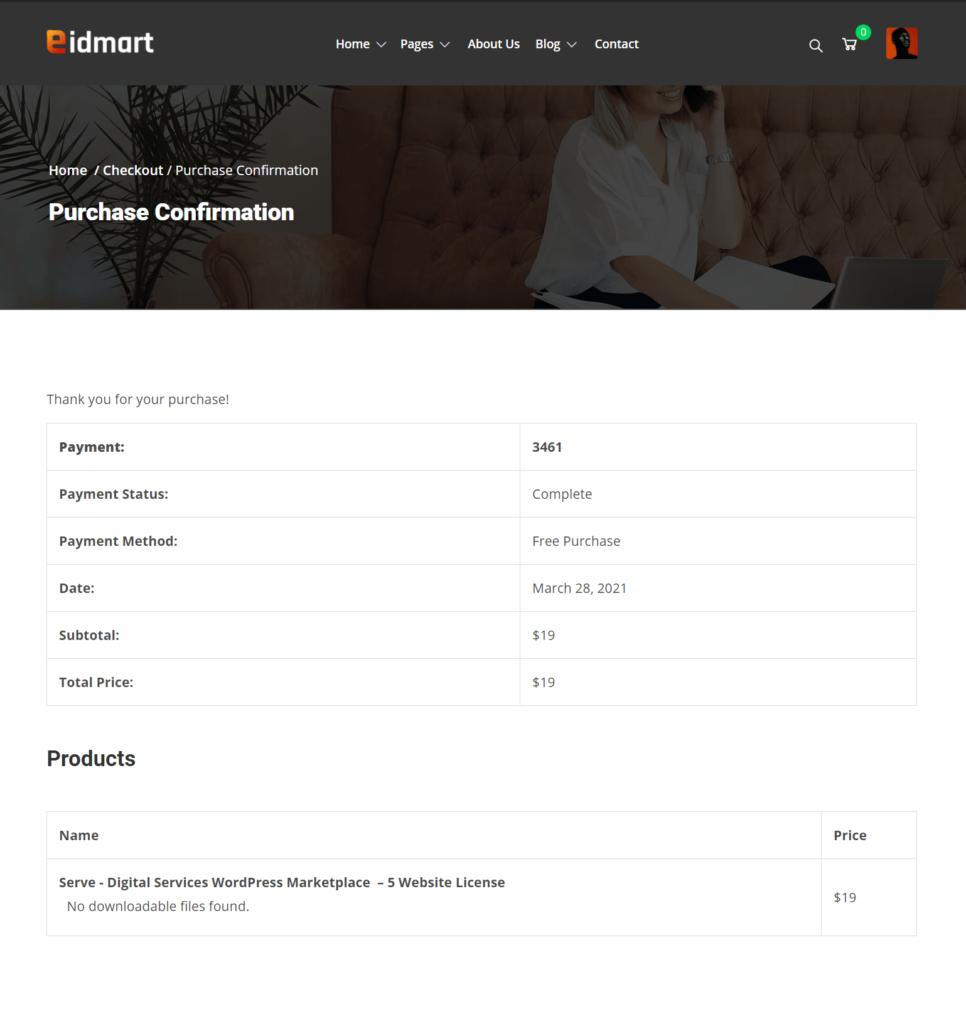
Now, How to Settings Customer Dashboard Page?
It’s very simple to create a customer dashboard page.
- Dashboard – > Pages -> Add New -> Page title ( Ex: Customer Dashboard )
- Select page template “Customer:: Customer Dashbaord” from right sidebar.
- Add shortcode “[downloads]”
Read more about “[downloads]” shortcode https://docs.easydigitaldownloads.com/article/224-downloads
Take a look at the below screeCshot-