Digital marketplace multi vendor dashboard-
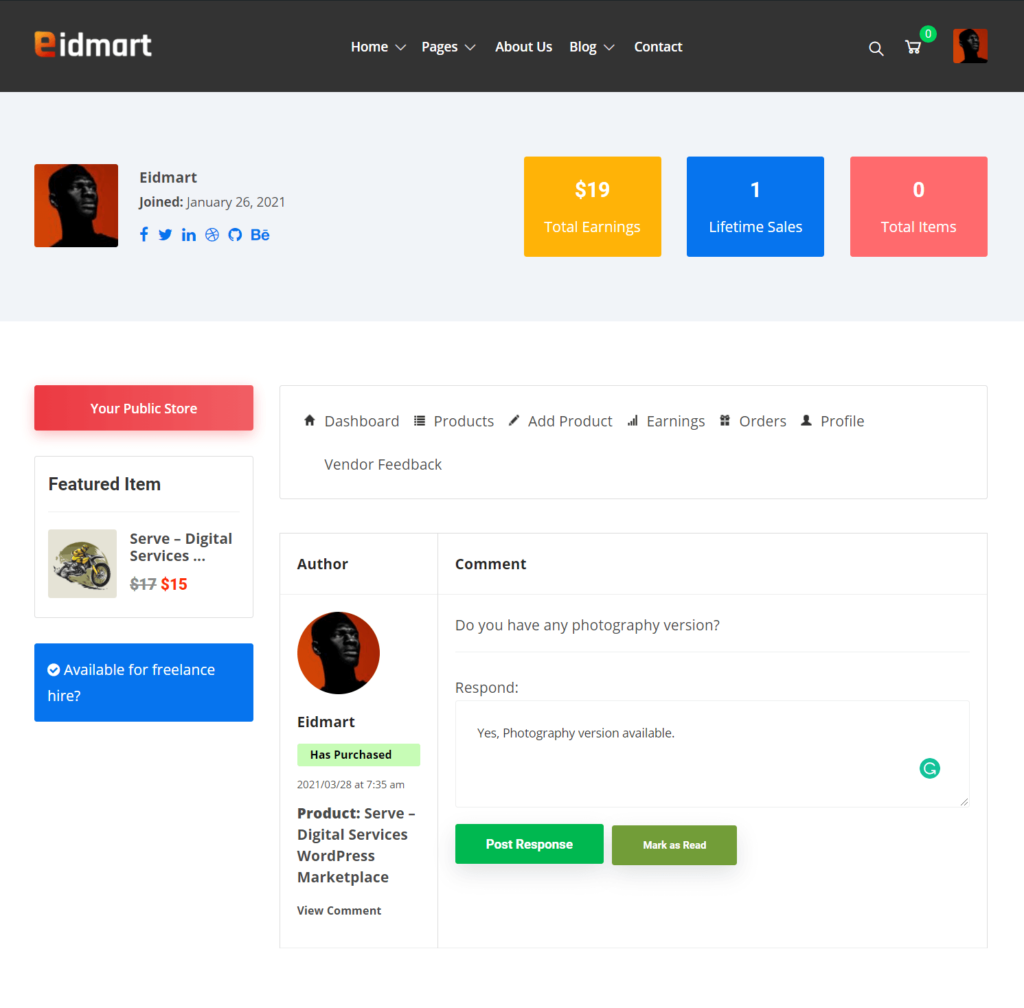
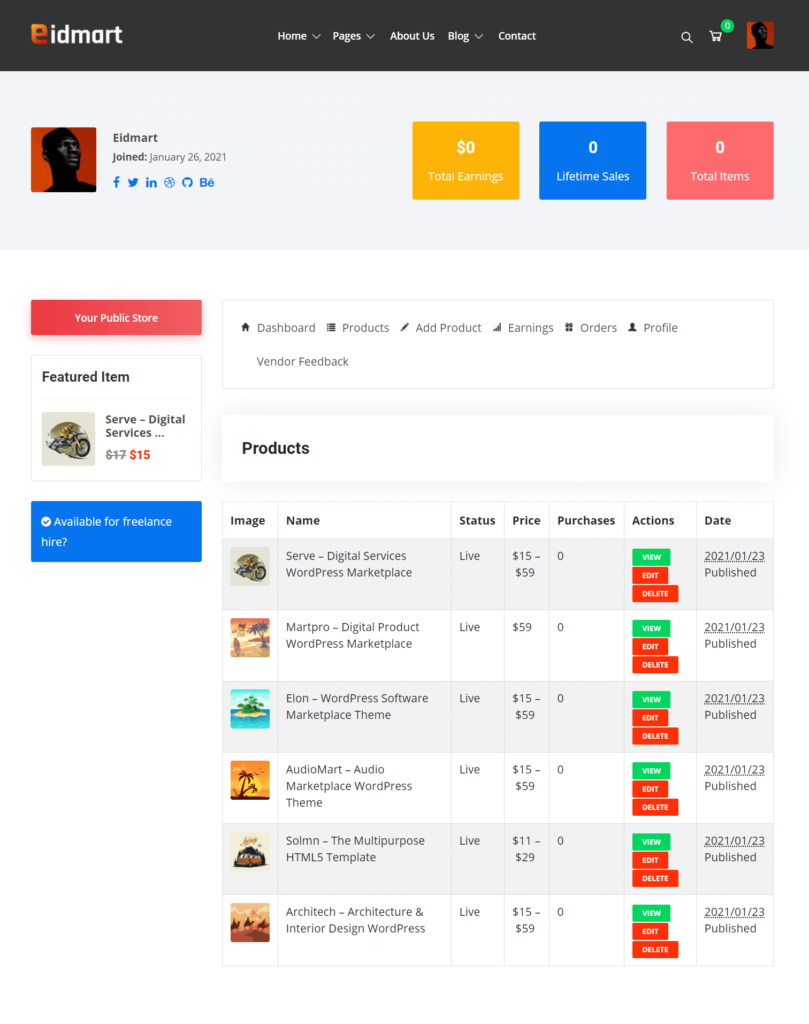
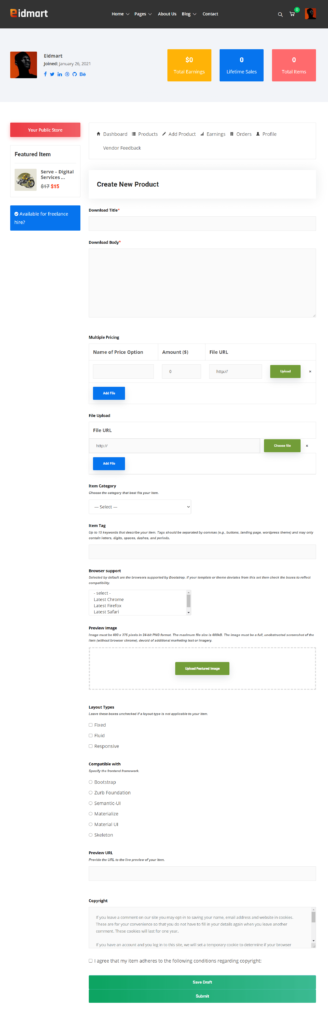
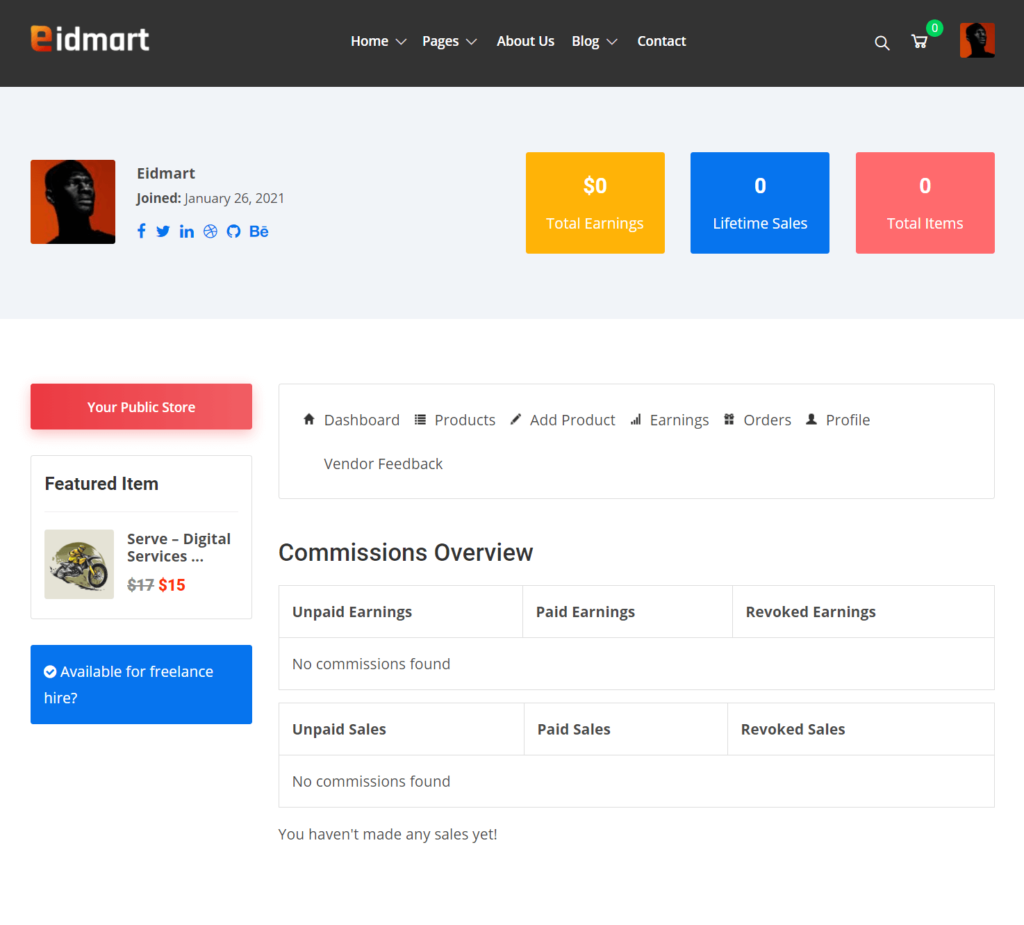
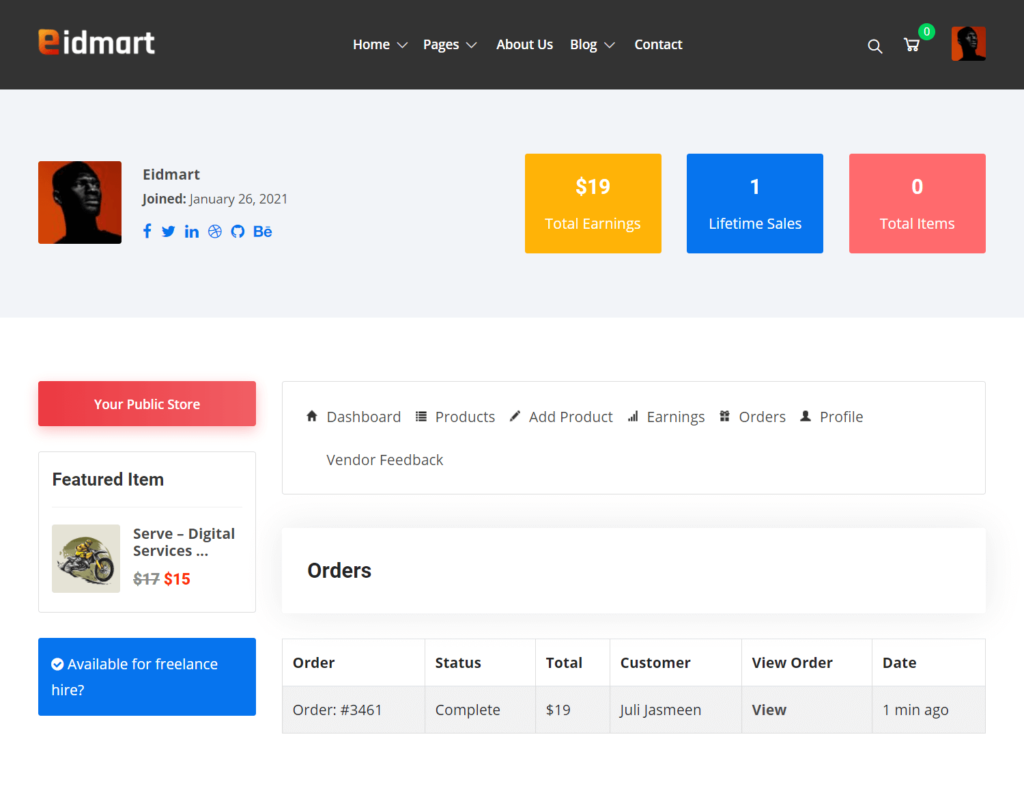
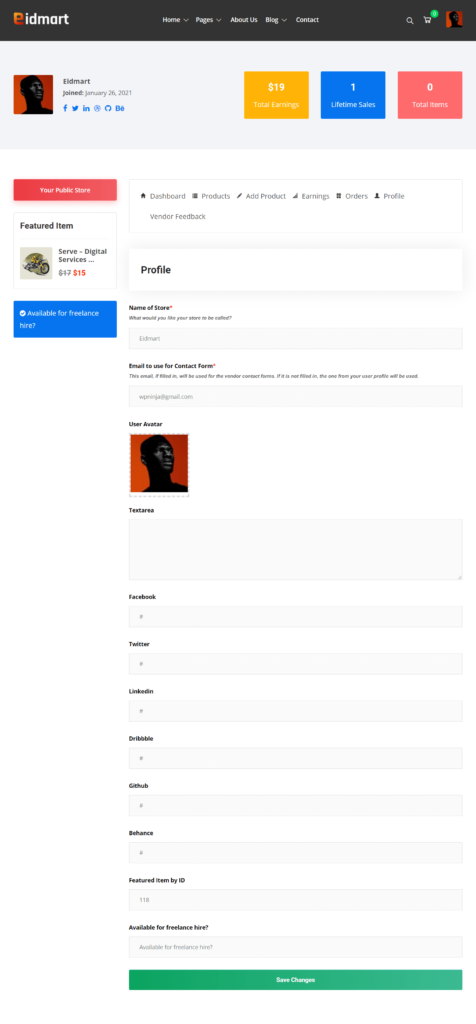
Now, How to Settings Vendor Dashboard Page?
It’s very simple to create a vendor dashboard page.
- Dashboard – > Pages -> Add New -> Page title ( Ex: Vendor Dashboard )
- Select page template “General:: Vendor Dashbaord” from right sidebar.
- Add shortcode “[fes_vendor_dashboard]”
Read more about “[fes_vendor_dashboard]“ shortcode https://docs.easydigitaldownloads.com/article/333-frontend-submissions-short-codes
Take a look at the below screenshot-
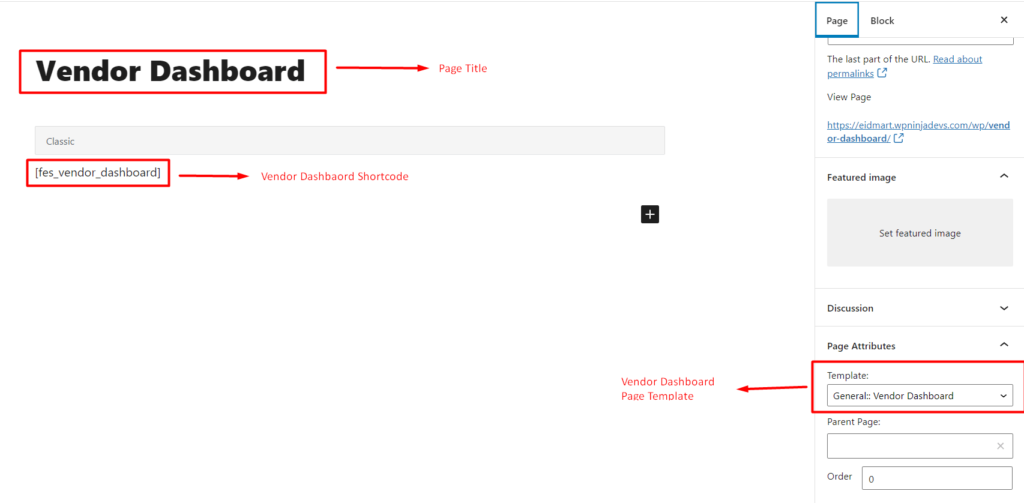
Attention Please: If you would like to support your website for multi-vendor users. At first, you need to install EDD FES plugin then you’ll get all multi-vendor features.
You can get this plugin from their website- https://easydigitaldownloads.com/downloads/frontend-submissions/